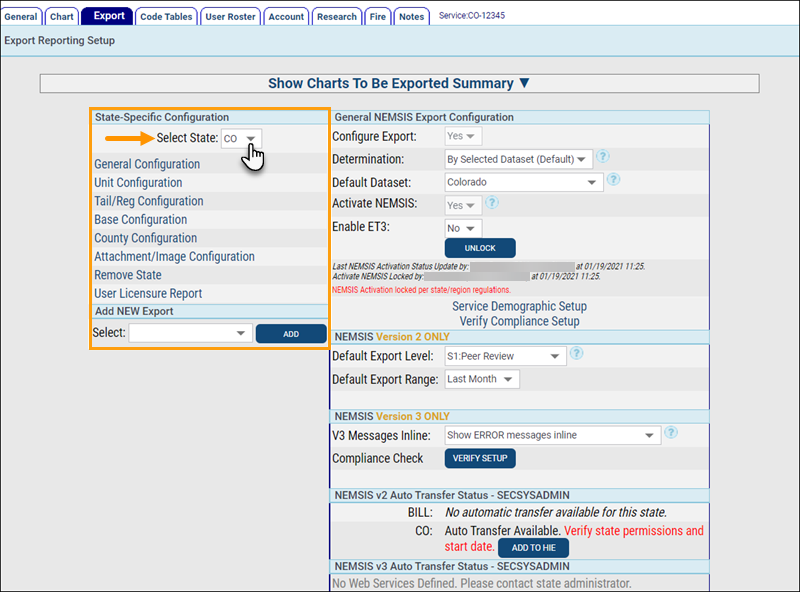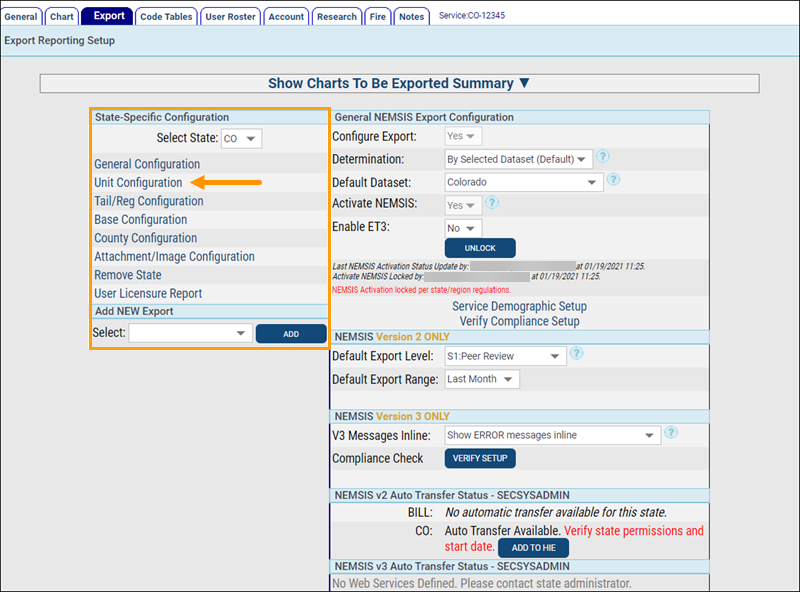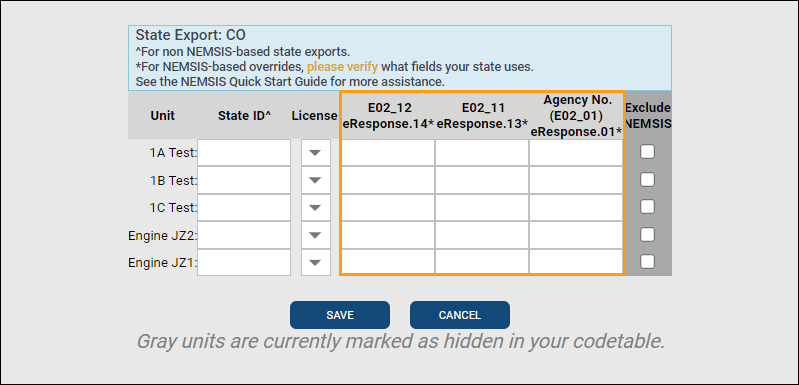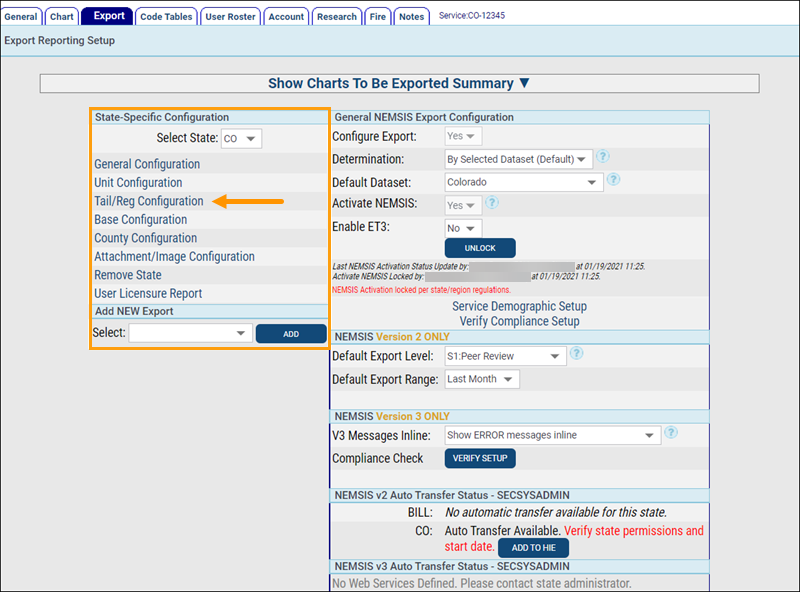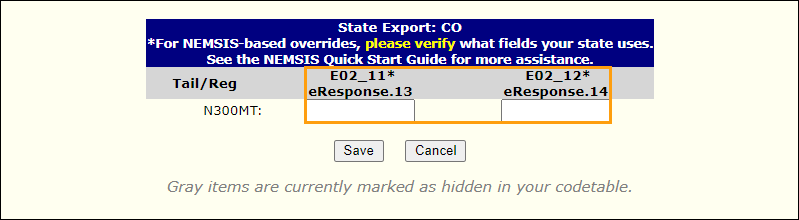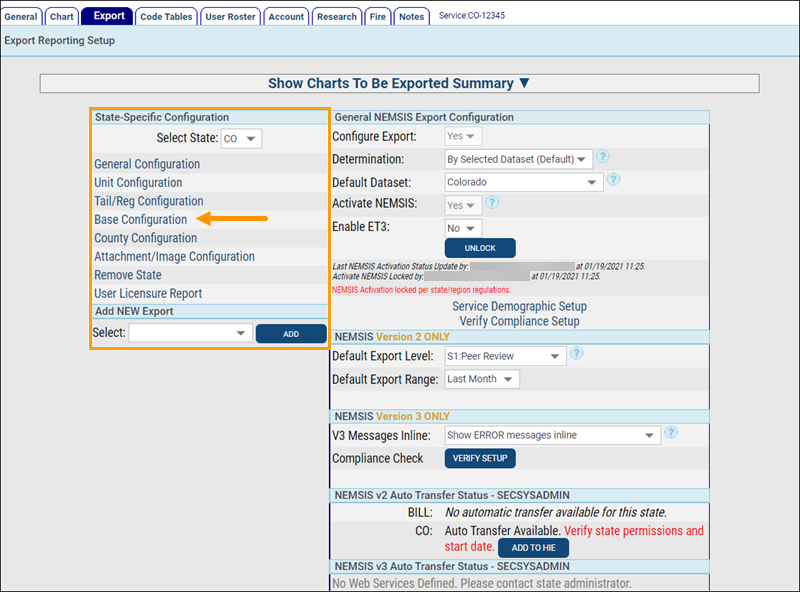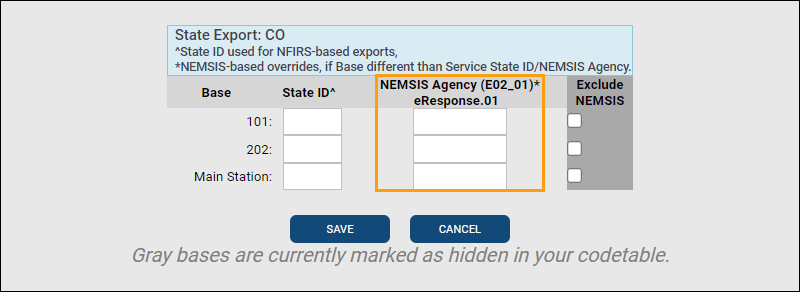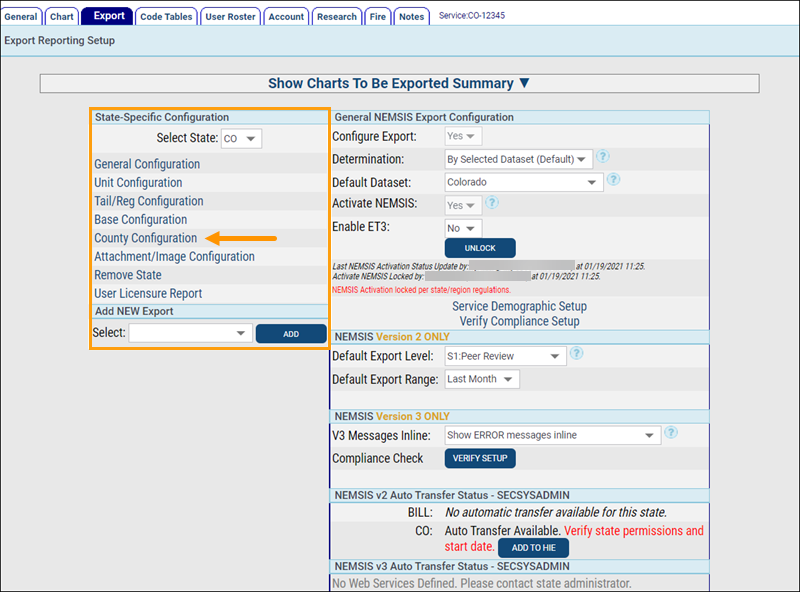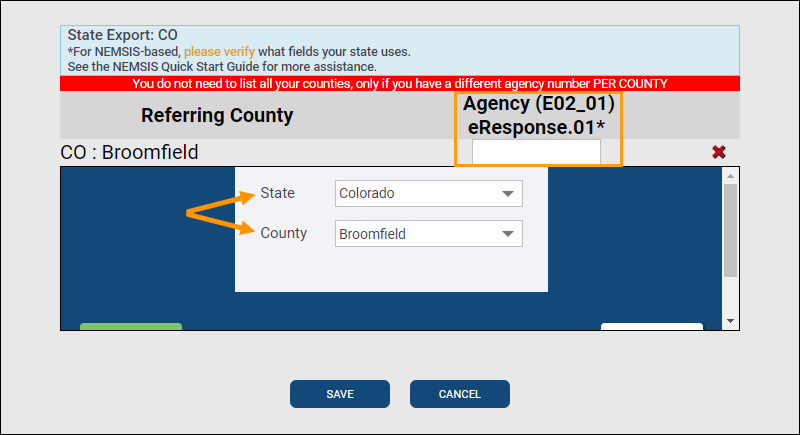NEMSIS-Based Export Overrides
Some services may be required to submit certain NEMSIS data points differently depending on the state, region, or county they are reporting to. This typically only effects services operating across multiple states or for services residing in states that separate NEMSIS reporting by region or county. To find out if this applies to you, review your state NEMSIS requirements at NEMSIS.org or consult with your state data managers.
IMPORTANT! The state web service must be set up for your emsCharts Service in order for charts to submit to the state. Please contact your ZOLL NEMSIS Specialist or ZOLL Support to add the state web service to your emsCharts Service. Failure to do so will result in charts not sending to your state.
ZOLL emsCharts data that can be configured with NEMSIS overrides by state are:
Setting up your overrides
You must be a service administrator to set up the overrides under the Configuration > Service > Export tab.
For help adding a new export, review the Setting Up Your State and Billing Exports topic.
For services required to submit units NEMSIS data using a different Agency Number (eResponse.01), EMS Unit Call Sign (eResponse.14), or EMS Vehicle (Unit) Number (eResponse.13) depending on the unit selected in your charts.
-
Select the state that requires you to submit a different Agency Number, Unit Call Sign, or Vehicle (Unit) Number for the unit.
Note: You must contact ZOLL support for the setup of the state web service if any of the following are true:
-
You do not see the correct state in the list.
-
You are configuring exports for a new state your service has not previously reported to.
-
This is the first time you are setting up overrides for a particular state. This is on a state-by-state basis so even if you have previously set up overrides for state A but now need to set up overrides for state B, this applies.
-
-
Click Unit Configuration.
-
In the pop-up window, enter the override information for each applicable unit under the relevant columns:
Note: Your state requirements drive the fields and values you need to use for your overrides.
-
E02_12 eResponse.14*: Enter the EMS Unit Call Sign override.
-
E02_11 eResponse.13*: Enter the EMS Vehicle (Unit) Number override.
-
Agency No. (E02_01) eResonse.01*: Enter the Agency Number override.
-
-
Click SAVE.
For services using tail/registration numbers that are required to submit units NEMSIS data using a different EMS Unit Call Sign (eResponse.14) or EMS Vehicle (Unit) Number (eResponse.13) depending on the unit selected in your charts.
-
Select the state that requires you to submit a different Unit Call Sign or Vehicle (Unit) Number for the unit.
Note: You must contact ZOLL support for the setup of the state web service if any of the following are true:
-
You do not see the correct state in the list.
-
You are configuring exports for a new state your service has not previously reported to.
-
This is the first time you are setting up overrides for a particular state. This is on a state-by-state basis so even if you have previously set up overrides for state A but now need to set up overrides for state B, this applies.
-
-
Click Tail/Reg Configuration.
-
In the pop-up window, enter the override information for each applicable unit under the relevant columns:
Note: Your state requirements drive the fields and values you need to use for your overrides.
-
E02_11* eResponse.13: Enter the EMS Vehicle (Unit) Number override.
-
E02_12* eResponse.14: Enter the EMS Unit Call Sign override.
-
-
Click SAVE.
For services required to submit NEMSIS data using a different Agency Number (eResponse.01) depending on the base site selected in your charts.
-
Select the state that requires you to submit a different Agency Number depending on the base site.
Note: You must contact ZOLL support for the setup of the state web service if any of the following are true:
-
You do not see the correct state in the list.
-
You are configuring exports for a new state your service has not previously reported to.
-
This is the first time you are setting up overrides for a particular state. This is on a state-by-state basis so even if you have previously set up overrides for state A but now need to set up overrides for state B, this applies.
-
-
Click Base Configuration.
-
In the 'NEMSIS Agency (E02_01)* eResonse.01' column, enter the Agency Number to use for the appropriate base site(s).
Note: Your state requirements drive the values you need to use for your overrides.
-
Click SAVE.
For services required to submit NEMSIS data using a different Agency Number (eResponse.01) depending on the referring county selected in your charts.
-
Select the state that requires you to submit a different Agency Number depending on the county.
Note: You must contact ZOLL support for the setup of the state web service if any of the following are true:
-
You do not see the correct state in the list.
-
You are configuring exports for a new state your service has not previously reported to.
-
This is the first time you are setting up overrides for a particular state. This is on a state-by-state basis so even if you have previously set up overrides for state A but now need to set up overrides for state B, this applies.
-
-
Click County Configuration.
-
Select the proper state and county from the drop-down lists, and in the 'NEMSIS Agency (E02_01) eResonse.01*' column, enter the Agency Number to use.
Note: Your state requirements drive the counties and values you need to use for your overrides.
-
Scroll down and click the green SAVE button inside the scroll window.
Note: If you need to add Agency Number overrides for more than one county, you must click the green Save button for each one before moving to the next.
-
Once you have entered and saved all your county overrides, click the blue SAVE button.